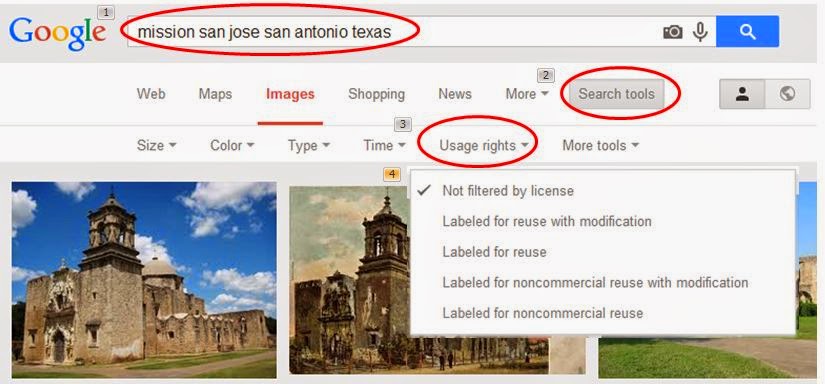What do you do when you need an image for an assignment - a presentation or a paper? If the image is one you created yourself, you’re good to go. But what about those times you can’t create your own images? Is it OK to just use that great picture you found on the internet?
It’s safest to assume that all images on the web are copyrighted with all rights reserved, unless otherwise stated. That means you need to get permission for use from the image creator, or possibly face penalties ranging from a take-down notice, to a bill requesting payment for use of the image, to legal action against you. Not to mention – asking permission is moral and ethical.
A number of artists and photographers, sometimes in an effort to generate notice for their work, have made their images available for use under Creative Commons (CC) licenses. The creator can put the image into the public domain (waiving all copyright), or retain some rights and choose from six licenses, ranging from simple attribution (permitting derivatives and commercial reuse, CC-BY), to allowing reuse as long as it is noncommercial and the work is not modified (CC-BY-NC-ND).
There are a number of tools available to help you find copyright-friendly images, such as Creative Commons Search and flickrCC. Recently, Google Images Search made finding such images much easier.
Images (if any) that fit the license restrictions will appear. Depending on your search terms and the license you choose, images may come from Flickr, Wikipedia or Wikimedia Commons, Pixabay, or the Open Clip Art library. Be sure to click through to the image and double-check the licensing terms, as Google Images Search doesn't always get them right.
It’s important to note that ALL Creative Commons licenses require users to provide attribution to the creator.
What is attribution? It’s the journalistic practice of crediting information to its source (so you know where something came from), and a concept in copyright law requiring acknowledgement of the creator of a work (such as an image) which is used or appears in another work (such as your blog or Facebook post).
Why should you provide attributions? Using other's images without giving credit is plagiarism. Also, think about how you might feel if someone “borrowed” one of your images to use on a website and did not give you credit, thereby implying that the image was his/her (or another’s) creation. This has happened to me (more than once), and I wasn’t too happy about it. (Luckily, in both cases, the borrowers added or corrected the attribution when I commented on the mistake.)
When using Creative Commons images, you must credit the photographers/artists in the manner they specify (if they do so). Sometimes you can find the preferred attribution with the image, or on a profile page from the website where you found the image.
Just as there are tools to help you find copyright-friendly images to use, there are tools available to generate attributions when no specific one is provided. Unfortunately, none of the tools I’ve tried (such as flickrCC, OpenAttribute, and ImageCodr) fully and consistently meet the Creative Commons guidelines for attribution, which require that you:
If you use one of the citation tools mentioned above, take what it generates and fill in the missing pieces, as much as you can. Make some effort, just as you would in citing text sources in a paper written for an assignment in school. The two images used in this blog post provide examples of proper attribution.
Here is an additional resource on proper attribution:
http://creativecommons.org.au/materials/attribution.pdf
And here is my presentation on Slideshare on Creative Commons licenses and proper attribution:
http://www.slideshare.net/CurriculumCollection/finding-and-crediting-copyrightfriendly-images-for-presentations-and-publications
[An earlier version of this post appeared originally on the Texas Social Media Research Institute blog on July 9, 2014, and is used with their permission and that of me, the author.]
It’s safest to assume that all images on the web are copyrighted with all rights reserved, unless otherwise stated. That means you need to get permission for use from the image creator, or possibly face penalties ranging from a take-down notice, to a bill requesting payment for use of the image, to legal action against you. Not to mention – asking permission is moral and ethical.
A number of artists and photographers, sometimes in an effort to generate notice for their work, have made their images available for use under Creative Commons (CC) licenses. The creator can put the image into the public domain (waiving all copyright), or retain some rights and choose from six licenses, ranging from simple attribution (permitting derivatives and commercial reuse, CC-BY), to allowing reuse as long as it is noncommercial and the work is not modified (CC-BY-NC-ND).
 |
| This work, "CC Chart", is a derivative of slide 88 of “The OER 101 Workshop at USM II” by Zaid Alsagoff used under CC BY-NC-SA 2.5. ”CC Chart” is licensed under CC BY-NC-SA 2.5 by Amanda Pape |
There are a number of tools available to help you find copyright-friendly images, such as Creative Commons Search and flickrCC. Recently, Google Images Search made finding such images much easier.
- Enter your search term.
- When results appear, click on Tools.
- Click on Usage rights.
- Select the appropriate license (“Not filtered by license” is the default).
 |
| Google Images search screen shot taken and further modified by Amanda Pape, CC-BY |
Images (if any) that fit the license restrictions will appear. Depending on your search terms and the license you choose, images may come from Flickr, Wikipedia or Wikimedia Commons, Pixabay, or the Open Clip Art library. Be sure to click through to the image and double-check the licensing terms, as Google Images Search doesn't always get them right.
It’s important to note that ALL Creative Commons licenses require users to provide attribution to the creator.
What is attribution? It’s the journalistic practice of crediting information to its source (so you know where something came from), and a concept in copyright law requiring acknowledgement of the creator of a work (such as an image) which is used or appears in another work (such as your blog or Facebook post).
Why should you provide attributions? Using other's images without giving credit is plagiarism. Also, think about how you might feel if someone “borrowed” one of your images to use on a website and did not give you credit, thereby implying that the image was his/her (or another’s) creation. This has happened to me (more than once), and I wasn’t too happy about it. (Luckily, in both cases, the borrowers added or corrected the attribution when I commented on the mistake.)
When using Creative Commons images, you must credit the photographers/artists in the manner they specify (if they do so). Sometimes you can find the preferred attribution with the image, or on a profile page from the website where you found the image.
Just as there are tools to help you find copyright-friendly images to use, there are tools available to generate attributions when no specific one is provided. Unfortunately, none of the tools I’ve tried (such as flickrCC, OpenAttribute, and ImageCodr) fully and consistently meet the Creative Commons guidelines for attribution, which require that you:
- Cite the work’s title or name (and link it directly to source of the original work).
- Cite the author’s name, screen or real (and link to the author’s profile page when available).
- Cite the specific CC license the work is under (and link to the license deed on the CC website).
- Keep intact any copyright notices for the work.
- Indicate if the image has been modified or adapted by you in any way.
If you use one of the citation tools mentioned above, take what it generates and fill in the missing pieces, as much as you can. Make some effort, just as you would in citing text sources in a paper written for an assignment in school. The two images used in this blog post provide examples of proper attribution.
Here is an additional resource on proper attribution:
http://creativecommons.org.au/materials/attribution.pdf
And here is my presentation on Slideshare on Creative Commons licenses and proper attribution:
http://www.slideshare.net/CurriculumCollection/finding-and-crediting-copyrightfriendly-images-for-presentations-and-publications
[An earlier version of this post appeared originally on the Texas Social Media Research Institute blog on July 9, 2014, and is used with their permission and that of me, the author.]